In newer versions of the webMethods suite, you can install multiple instances of Integration Server into a single installation. Some central packages will be re-used in every instance. However, administration of the instances may be a bit harder, as these packages have to be updated manually, e.g. in case of a version update or fix installation.
Here is how to setup a new Integration Server instance (ISDIR points to the Integration Server directory, e.g. C:\SoftwareAG\IntegrationServer):
- Run
ISDIR\instances\is_instance.bat create -Dinstance.name=testIS1 -Dprimary.port=5550 -Ddiagnostic.port=9990 -Djmx.port=8077 -Dlicense.file=C:\license.xml
This will start an Ant build that creates the new IS instance underinstances\testIS1. Of course, you may need to adjust the parameters according to your needs. - If the build finishes successfully, the instance can be started with
ISDIR\instances\testIS1\bin\startup.bat. You should now be able to connect tolocalhost:5550and see the administration page for your new instance:
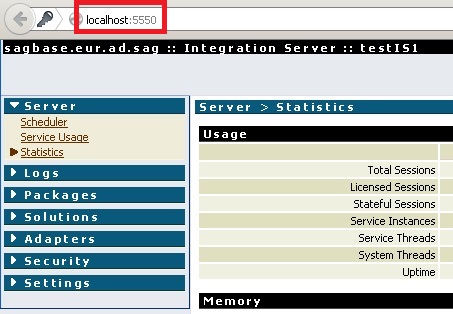
- If you want to install the new instance as a Windows service, you can run
ISDIR\instances\testIS1\support\win32\installSvc.bat:
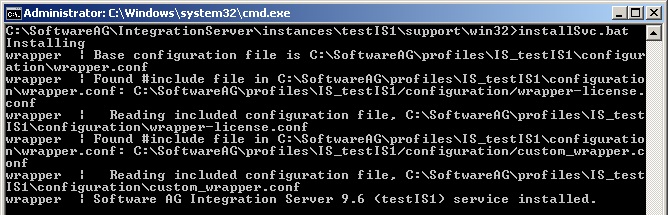
You should now see another IS service:

- You should also see the new instance in Command Central. A refresh or a restart of the platform manager may be needed.
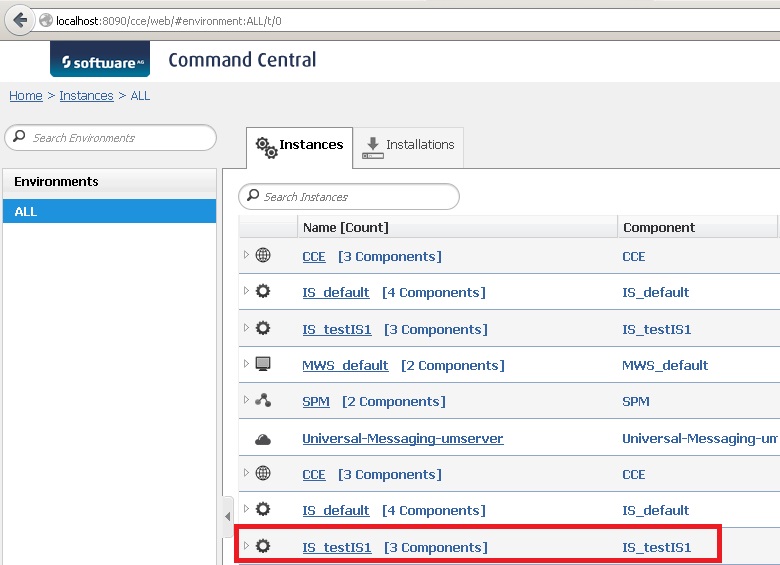
Hi Stefan, you explained very well..step by step..thanks
Hi,
what is jmx port here and what is the use of this, after creating the instance where will I be able to see this. what is default jmx port?
Thanks
I’m sorry, I’ve never used JMX.
Hi,
Thnks for your articles, they are useful 🙂