Changing the Java version under which webMethods Integration Server runs and compiles Java services is quite easy (after you searched for hours for the right files to change ;-)). You can check which version your Integration Server uses on the About page:

Here’s how to change the version for Integration Server (in my case version 9.7 running on Windows Server 2012):
- Install the new JVM on the server Integration Server runs on, e.g. into
C:\Program Files. - In the Extended Settings of your Integration Server, set
watt.server.compileto the new JVM, e.g.watt.server.compile=C:\Program Files\Java\jdk1.8.0_25\bin\javac -classpath {0} -d {1} {2}

- Shutdown Integration Server.
- Edit
[SAG]\profiles\IS_default\configuration\custom_wrapper.confand add (or change) the settingwrapper.java.command, e.g.wrapper.java.command=D:\Dev\Java\jdk1.8.0_25\bin\java - Deregister the Windows service (as Administrator) with
[SAG]\IntegrationServer\instances\default\support\win32\installSvc.bat unreg:
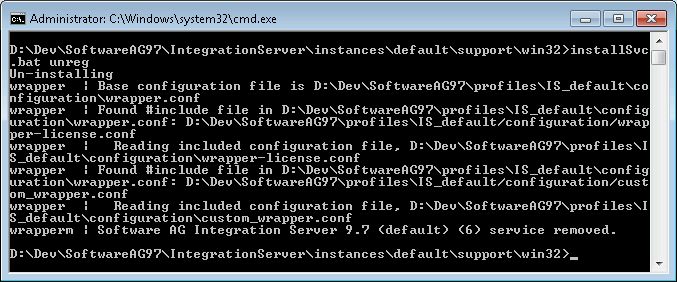
- Register the Windows service (as Administrator) with
[SAG]\IntegrationServer\instances\default\support\win32\installSvc.bat:
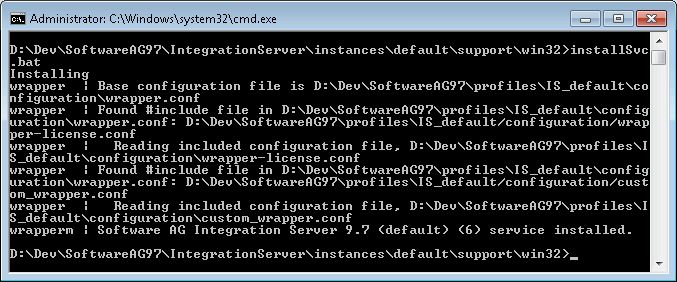
- Start Integration Server and check the About page for whether the new Java version was set correctly:

Thank you for the very useful information.
Just wondering if we have to follow some post configuration steps after we restart the server.
Like for example do we need to recompile all the java services? Change the JVM settings? etc. If we have to follow any such can you please let me know
Thanks
Hi Arun,
I didn’t do anything special after upgrading the Java version for our IS. The Java services should run as usual, as newer versions of the JVM should be downwards compatible.
Best regards,
Stefan
Thanks for the details.
As any normal application does to read the JAVA_HOME, this disabled server doesn’t even regard this variable. Such a shame on this expensive product.